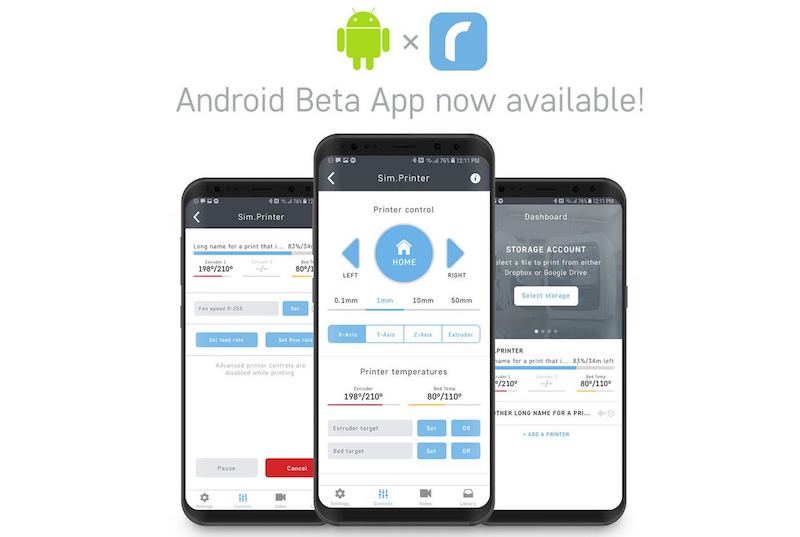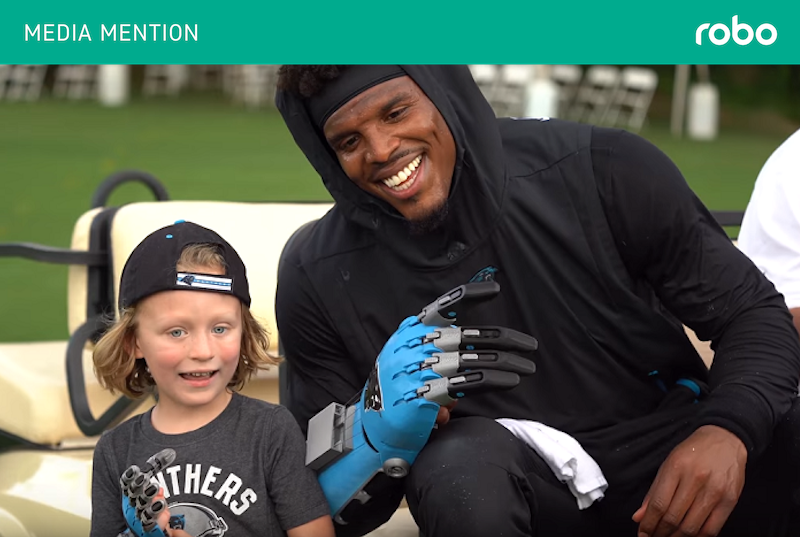It's official Robo nation! After releasing the Robo iOS app and seeing thousands of users successfully printing to their Robo C2 and Robo R2 3D Printers, we are happy to announce that we have now completed the Android version of the Robo app! This will open up tens of thousands of more users to do direct to print from their mobile device. Not only will you be able to print direct to your new Robo smart 3D printers, but you will also be able to print to ANY Octoprint enabled 3D printers.
It’s great for a family of 3D printing enthusiasts or even for a classroom so that many users can monitor, slice, and send files to the printer all from their desk, alleviating the need for multiple computers.
The Robo app on Google store is currently in public Beta which will last for two weeks so be sure to download it and check out all the features it has to offer: https://play.google.com/
Let's take a dive into some of the things you can do within the app:
1. Connect to your 3D printers
The Robo app allows you to quickly and easily integrate your 3D printer so you can control all aspects of your machine.

2. Monitor Multiple Printers From One Dashboard
You are not limited to only connecting one 3D printer. With the Robo app, you have the ability to connect, control, ad monitor multiple 3D printers from a single dashboard.

3. Full 3D Printer Control
With the Robo App, you can control motors, extrusion, homing, and more using our control board.

4. Adjust Settings On The Fly
You can also adjust your feed rate, flow rate, fan speed, pause prints, and cancel prints directly within the control board.

5. Access Models in your library and print directly to your printer of choice
Print your files within the app from either your printer’s local file library or a linked storage account. You can do this by selecting your 3D printer from the dashboard and click on the ‘Library’ tab. From there, select the file that you’d like to print. For .gcode files, the print will start right away but for .stl files, you will go into the app’s file slicer.

6. Slice models directly from the app
Bypass a computer and slice your 3D design file right through your phone. Select your .stl file from your linked storage account or the printer’s local library. You will be brought to the app’s file slicer where you can choose a profile or custom setting. In the slice settings, you have the option to choose a Robo slicing profile or you can select custom settings for print quality, infill density, printing temperatures, rafts, and supports. After you’ve selected your settings, click ‘Send to Printer’ and choose which printer you would like to send the file to.

7. Cloud storage integration
Cloud storage integration – Easily connect to cloud based libraries and access thousands of 3D models. After you have linked your Google Drive (coming soon) or Dropbox account, go to the dashboard and click ‘Select Storage’. Choose the storage account and then select the file that you want to print. When you send a file to your printer, it will also save it to your local file library.

8. Video monitoring of the Robo R2
Record your prints in real time, watching them come to life right on your phone. If you have an R2, your printer comes with an integrated camera so you can monitor your prints remotely. In order to set this up, select your printer from the dashboard and find the ‘Video’ tab. Select ‘Toggle On’ to turn on the video. When the camera is on, you’ll see your print in action on the screen.

9. Browse through resources
Need help getting started with your Robo 3D printer? View getting started videos and user manuals right from the app.

To download the Android app, click here. Happy printing Robo nation!