Use the following instructions to install and set up Cura for Mac for your Robo C2 and Robo R2.
Cura for Mac
Step 1 Download and install
Download and install Cura for mac.
Step 2 Add printer
After the initial setup, open Cura and you will see an 'Add a printer' window. Click 'Custom' and click the 'Custom FDM printer' radio button. Rename the printer to 'Robo C2' or 'Robo R2' in the bottom of this dialogue box and click 'Add Printer'.
Step 3 Printer settings
In the 'Machine Settings' dialogue box that comes up, enter new dimension for 'Printer Settings'. Use the following printer settings:For Robo C2
X (Width) - 125mm
Y (Depth) - 125mm
Z (Height) - 145mm
Make sure heated bed is unchecked.
For Robo R2
X (Width) - 197mm
Y (Depth) - 197mm
Z (Height) - 250mm
Make sure heated bed is checked.
Make sure the Start Gcode and End Gcode boxes are empty.
Click Finish.

Step 5 Import profiles
Click 'Import' and import each of the Robo C2 or Robo R2 profiles that you just downloaded.High Quality Robo C2.curaprofile
Low Quality Robo C2.curaprofile
Normal Quality Robo C2.curaprofile
For Robo R2, use the files labeled 'Robo R2'
Close the preferences dialogue box.

Step 6 Manage materials
Make sure you have already downloaded the
Robo PLA.xml.fdm_material file in step 4.
Click the 'Material' dropdown and click 'Manage Materials...'

Step 7 Import materials
Click 'Import' and import the Robo PLA material that you downloaded in step 4.Robo PLA.xml.fdm_material
Close the preferences dialogue box.

Optional Add the Octoprint plugin to a Robo printer using Cura 2.5
Adding the Octoprint plugin to Cura 2.5 will allow you to connect wirelessly to your Robo printer using Cura 2.5 on a Mac. To get the connection working follow these directions:Download the Octoprint plugin here. Once the download completes, unzip the file.
Find Cura 2.5 in your Applications folder
Right click on Cura 2.5 and select "Show Package Contents"
Navigate to 'Contents > Resources > plugins > plugins'
Add the unzipped folder labeled OctoPrintPlugin to the "plugins" folder
Restart Cura 2.5
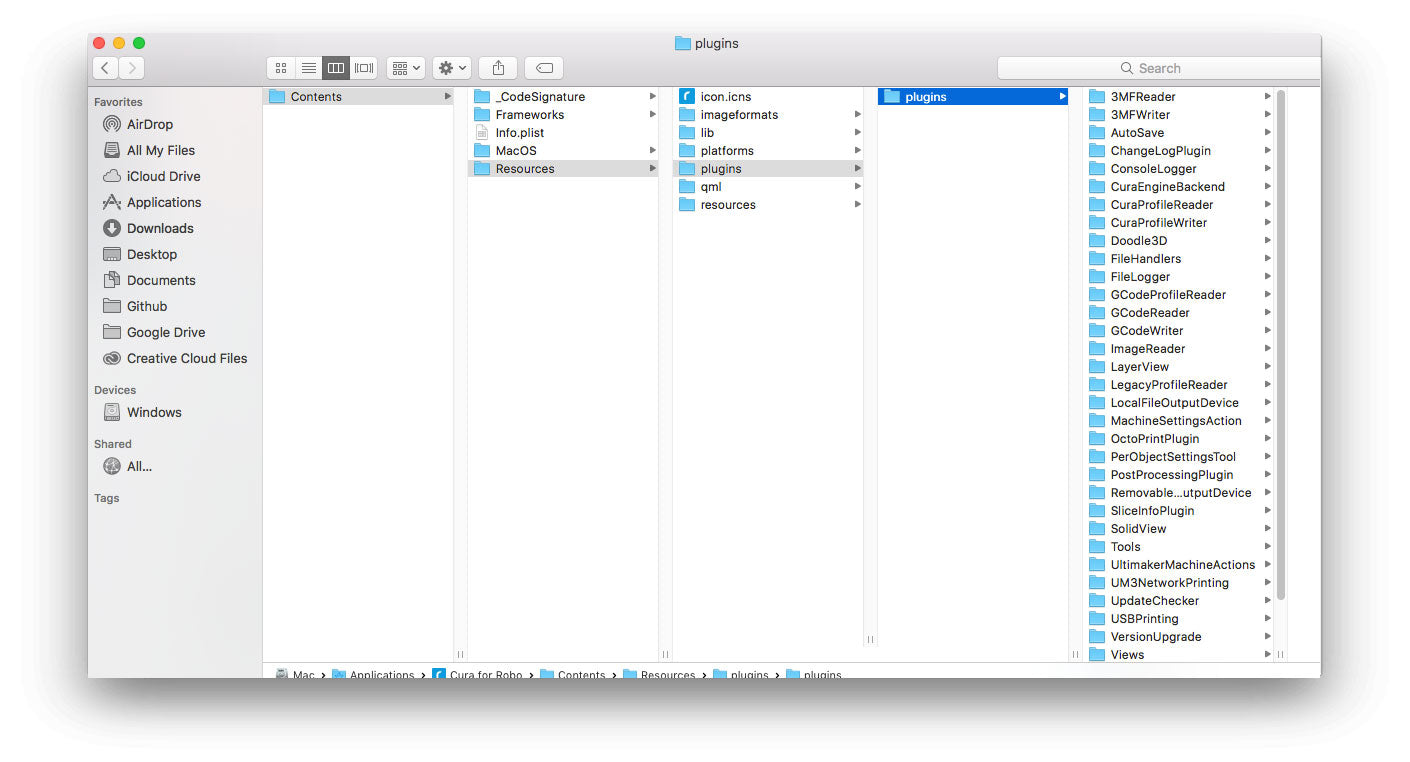
You have completed the setup of Cura for Mac for your Robo C2 or Robo R2. For more information on how to use Cura with your Robo C2 or Robo R2, visit our support site here.
